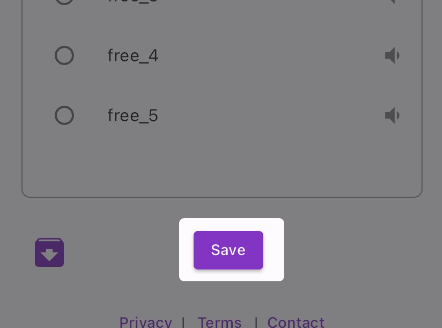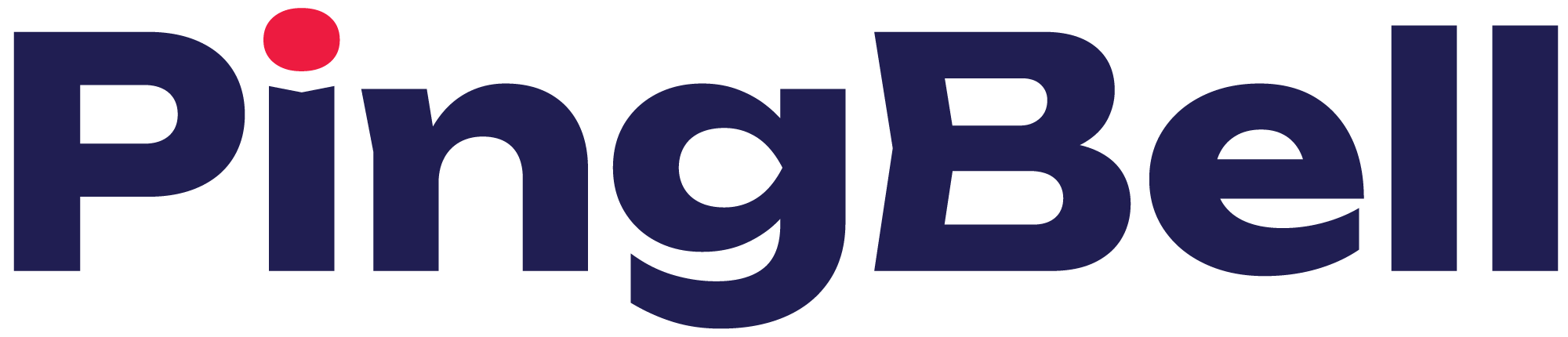You’ll be able to choose from a variety of sound notifications for your PingBell. If you have the free plan, you can only use sounds in the FREE category. You’ll need to have an upgraded plan to utilize other categories. However, you can still preview all available soundbites.
Follow the instructions below to learn how to select a sound notification for your PingBell.
Step 1: Create or Find Your PingBell
If you’re creating a PingBell…
If you haven’t created a PingBell yet, you’ll see a button on the home page that says Click here to create your first PingBell. Click on it.
![]() If you’ve already created a PingBell, you can click on the bell icon in the button right-hand corner instead.
If you’ve already created a PingBell, you can click on the bell icon in the button right-hand corner instead.
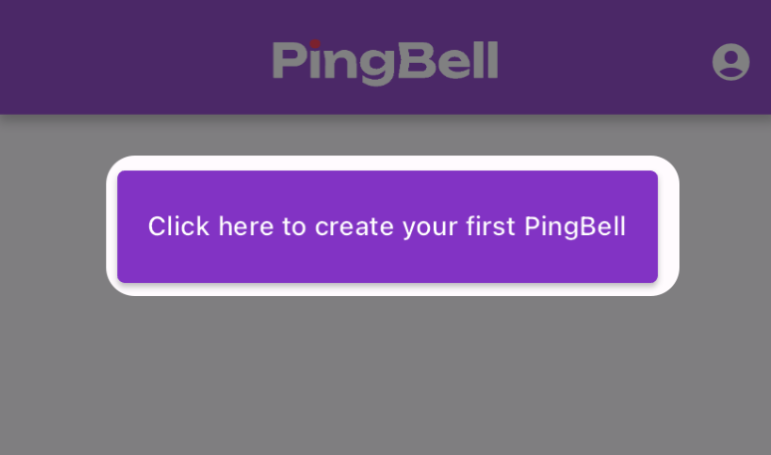
If you’re editing a PingBell…
If you are editing a sound for an already created PingBell, you’ll first need to find the PingBell you wish to edit on the home page and click the pencil icon.
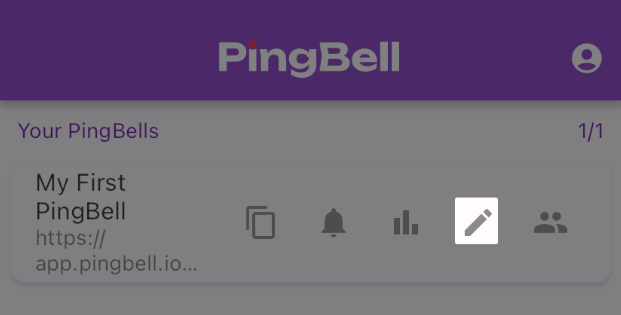
Step 2: Select Your Sound
Choose a sound by clicking the bubble next to your sound choice for your PingBell. You can preview the sounds by clicking on each option, and you can switch between categories using the dropdown. If you have the free plan, you’ll only be able to select sounds within the free category, but you can still preview all available soundbites.

Step 3: Click Save
Click the Save button to implement your sound selection.