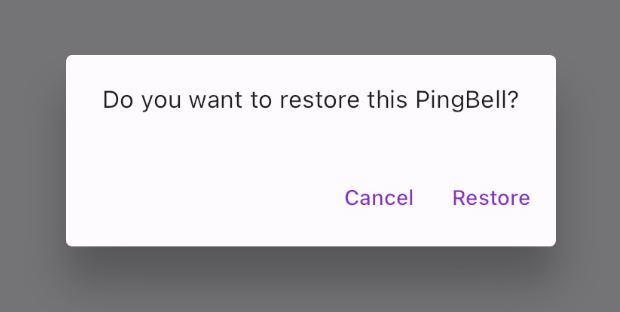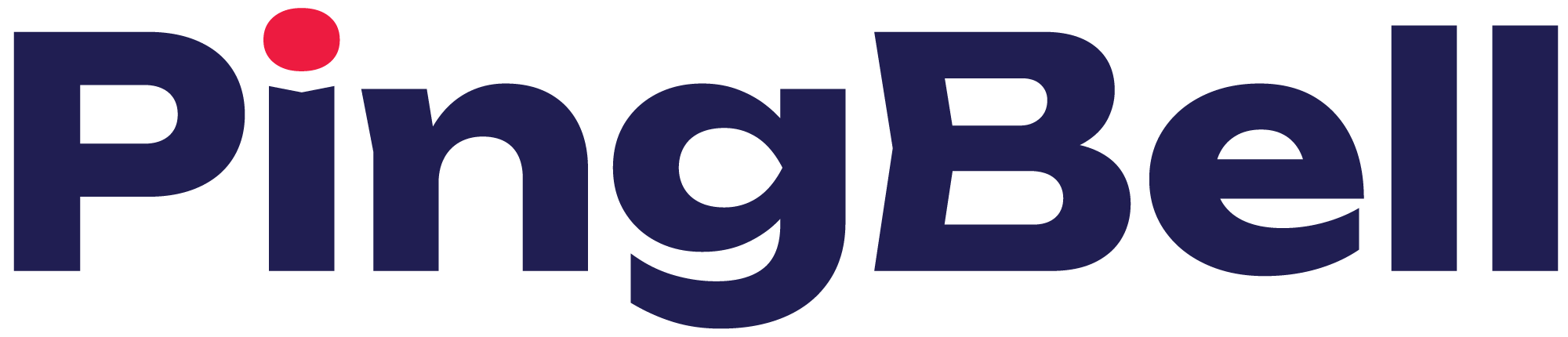For whatever reason, you may find the need to restore an archived Pingbell. To restore a PingBell, follow the steps below.
Step 1: Find the Archived PingBell Section
On the home page, find the file box icon in the bottom left-hand corner. This will open the Archived PingBell section.
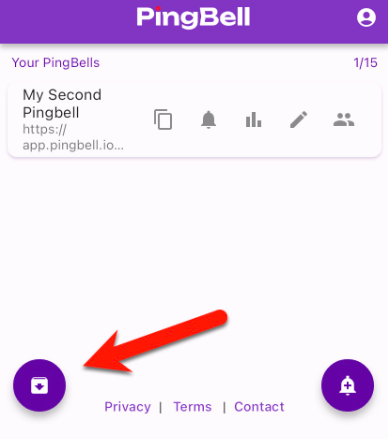
Step 2: Click the Restore Button
Click on the restore icon next to the PingBell you wish to restore.
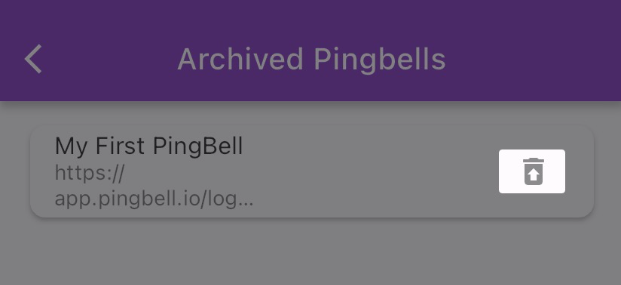
Step 3: Confirm Restore Action
A confirmation message will appear on the screen. To confirm your restore action, click Restore. Your PingBell will then be restored and appear on your home screen.