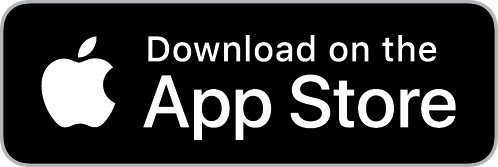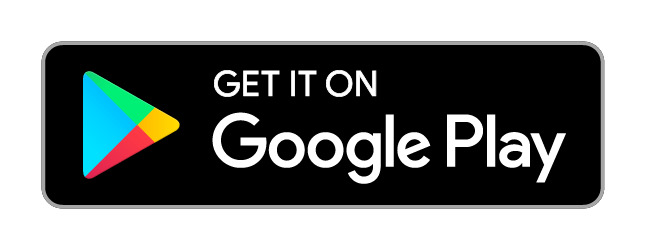In this article, you’ll learn how to create your very first PingBell, which allows you to receive custom notifications from sites like Shopify. You’ll learn how to add your PingBell account to Shopify via webhooks, so you and your team can get notified every time an event of your choosing occurs. All you need is a PingBell account and your Shopify Account.
Step 1: Create a Free Account at PingBell.io

Head over to PingBell.io and create a Free account.
Step 2: Create Your First PingBell
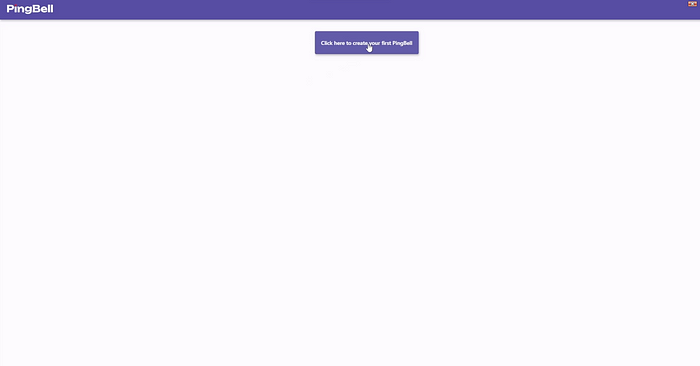
Simply hit the create PingBell button to get started.
Step 3: Edit Your Notification Settings Within PingBell
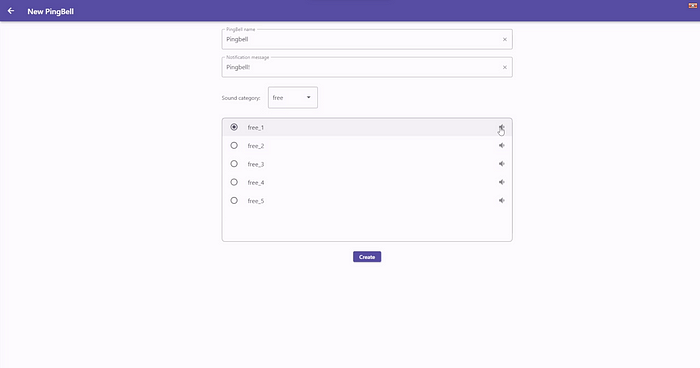
Here, you can name your PingBell and set the notification message. You can write whatever you want! Such as New Sale! Order Created! Order Completed! etc. Then, you can choose a notification sound. With a free account, you have access to some notification sounds. PingBell does offer a paid plan, with access to many more notification sounds.
Step 4: Invite Other Users
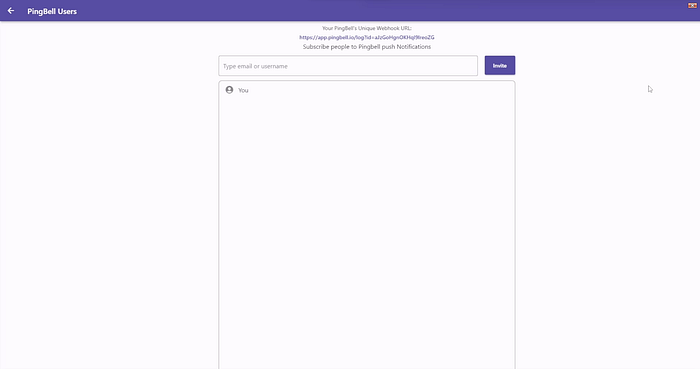
Once you hit create PingBell, you will be greeted with the users section. Here, you can invite other people to receive push notifications. Simply add their PingBell account or email. Also, at the top of this page is your PingBell URL, which we will need later to integrate Shopify.
Step 5: Head Over to Your Shopify Dashboard
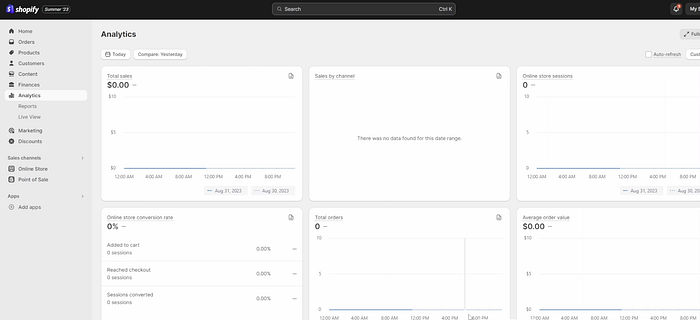
Now that you have your first PingBell created, head over to your Shopify Dashboard. Now it’s time to add your PingBell to Shopify.
Step 6: Navigate to the Notification Settings
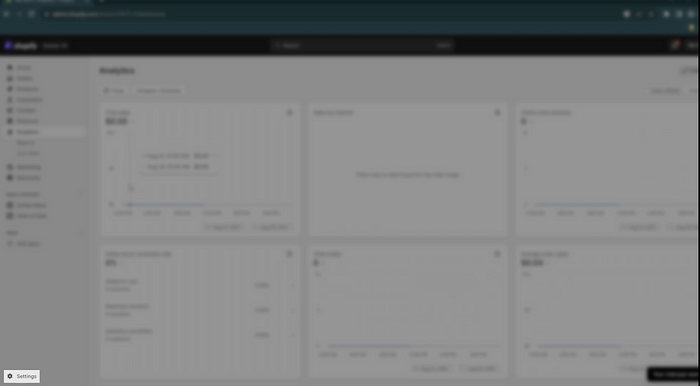
Once here, look to the bottom left where you will see your settings button.
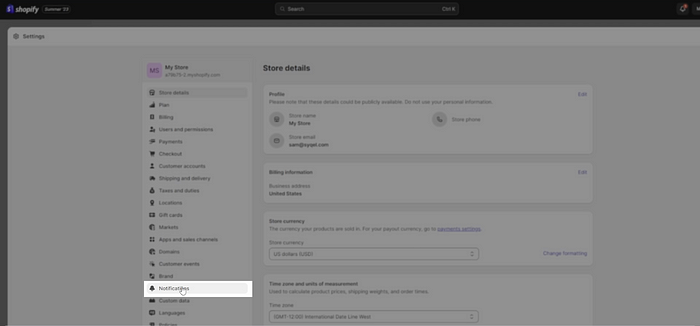
Click there and find the notification settings.
Step 7: Find Your Webhook Settings
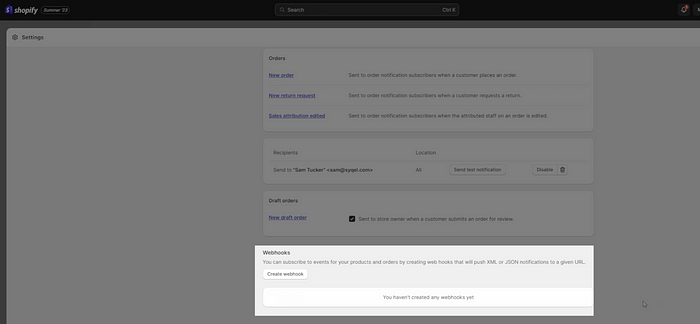
Scroll all the way to the bottom of the notification settings page. Here you will see your webhooks, create a new webhook.

Step 8: Copy Your PingBell URL Code

Before you fill out your Shopify Webhook form, head back over to your PingBell page and copy the PingBell URL with the “copy” button directly to the right of it.
Step 9: Fill in Your Webhook Form
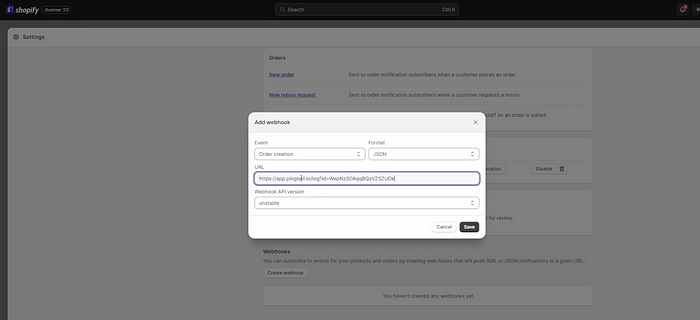
Fill in your webhook form. Name your webhook, and select the event you would like to be notified about. In most cases this will be order created, however you can choose whatever event you like! Then, paste the URL code you just copied into the form. Hit save and there you have it!
Step 10: Receive Push Notifications
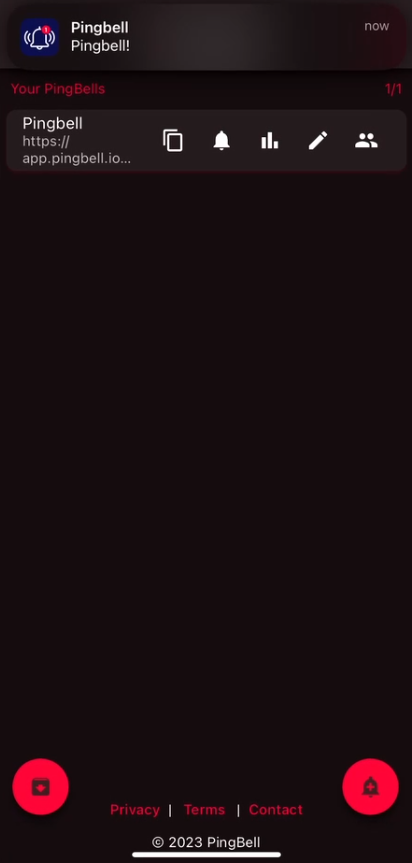
Now, every time that event occurs you will be notified!