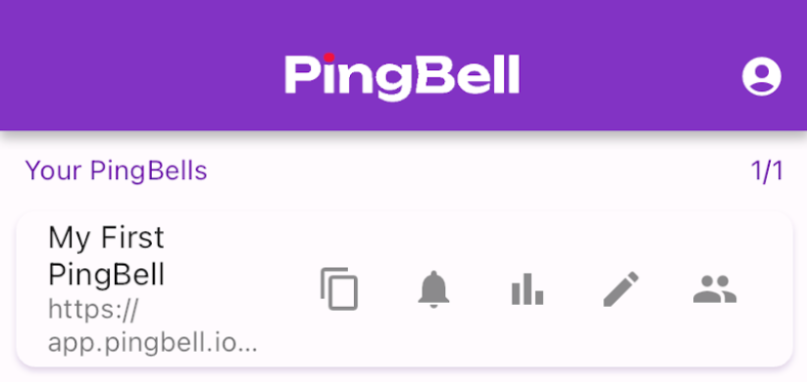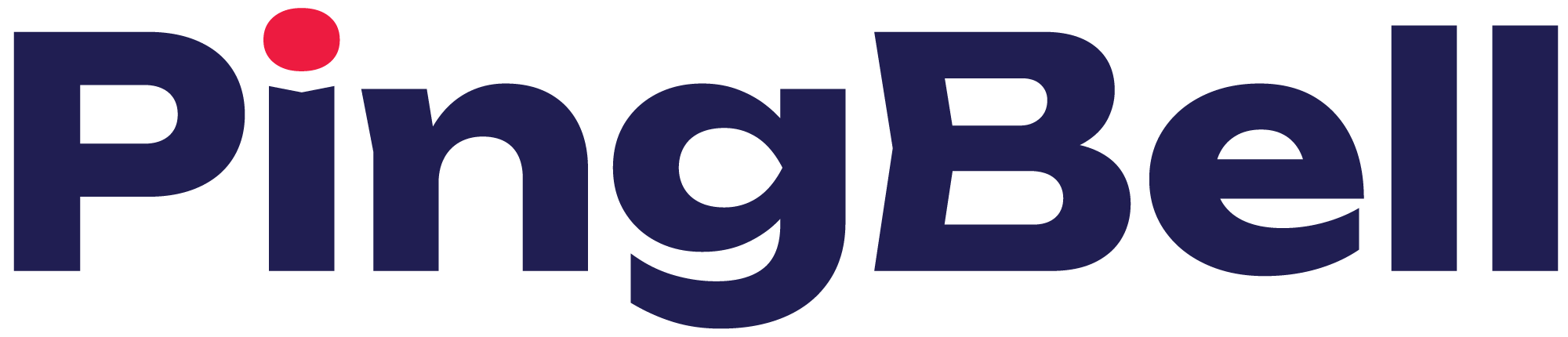When you set up a PingBell, your entire team gets notified immediately every time a conversion happens on your website or app. You can set up a PingBell alert by following the steps below.
Step 1: Start PingBell Creation
If you haven’t created a PingBell yet, you’ll see a button on the home page that says Click here to create your first PingBell. Click on it.
![]() If you’ve already created a PingBell, you can click on the bell icon in the button right-hand corner instead.
If you’ve already created a PingBell, you can click on the bell icon in the button right-hand corner instead.
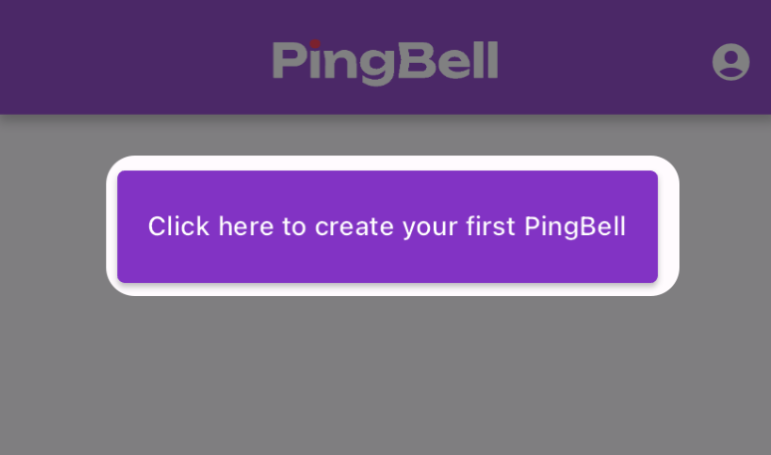
Step 2: Customize Your PingBell
Enter a Name for your PingBell and a Notification Message. Additionally, you can select the sound your PingBell will make. Choose a sound by clicking the bubble next to your sound choice for your PingBell. You can sample the sounds by clicking on each option and you can switch between categories using the dropdown. The available sound categories will vary depending on your plan. Click the Create button when finished. Your Pingbell will then be created.

Step 3: Optional: Invite Users
You’ll have the option to invite users. Simply type in their email and click the Invite button. Once you’re done, you can click the back arrow button to return to the home page.
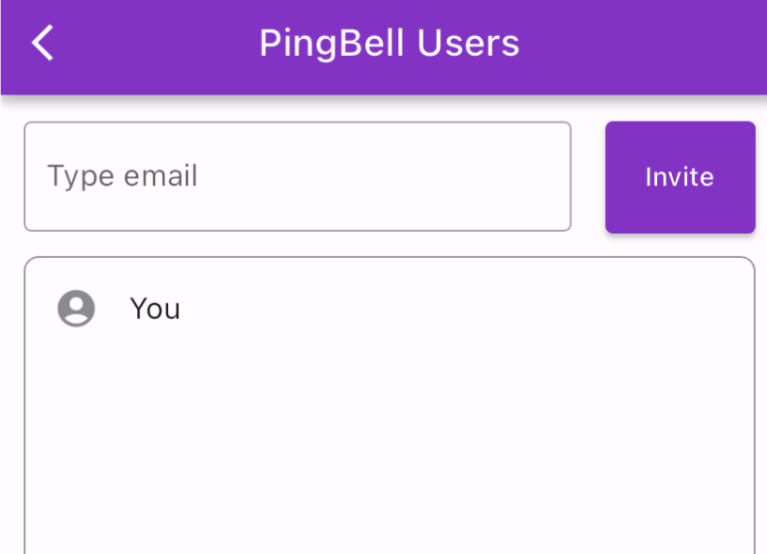
Step 4: View Your PingBell
On the home page, you will now be able to see the PingBell you’ve created. PingBells will appear in alphabetical order.