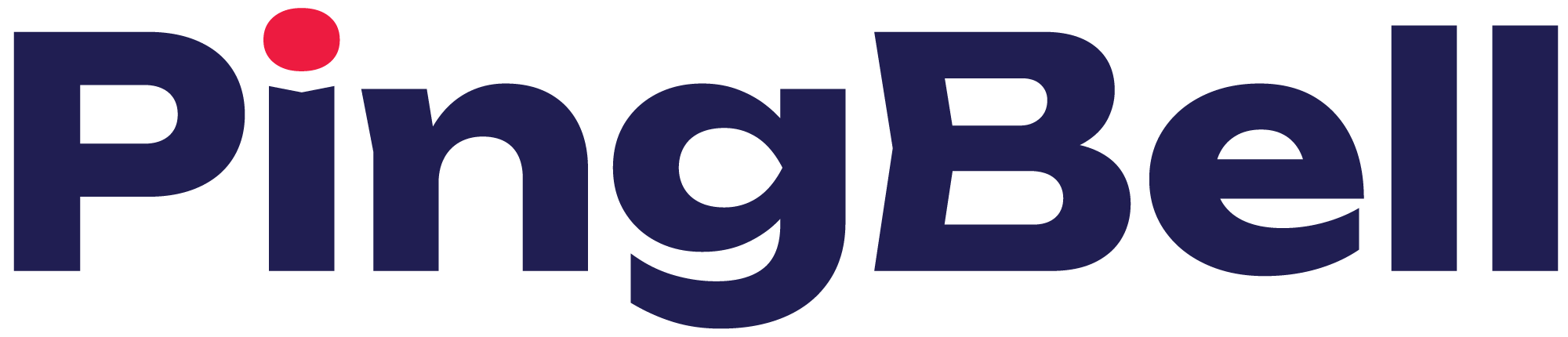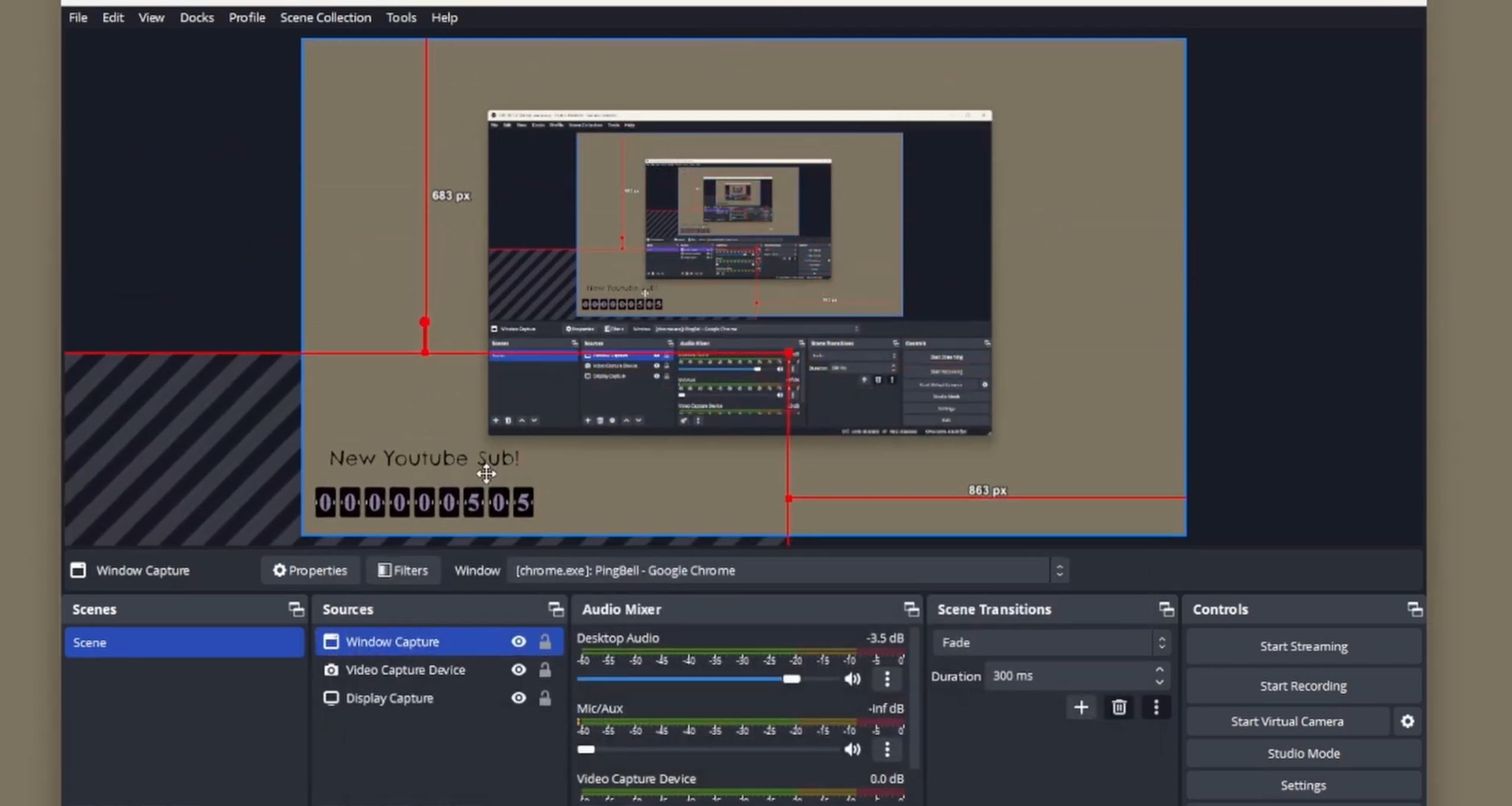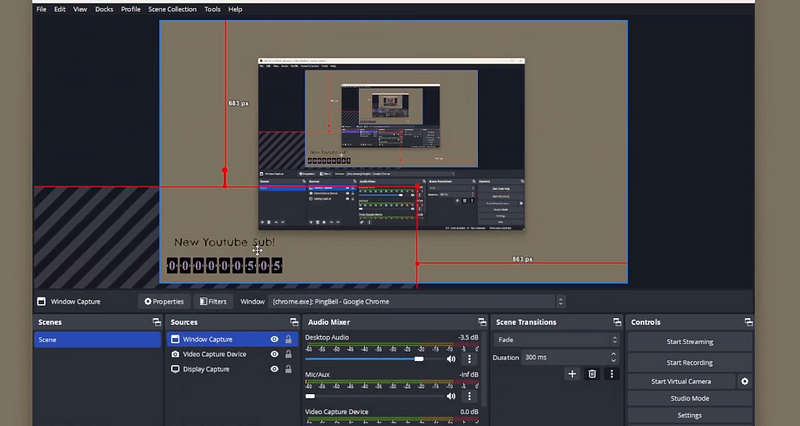
Livestreaming has become a powerful tool for engaging audiences, whether you’re showcasing gameplay, hosting events, or streaming content. PingBell introduces a unique feature that enhances your livestreaming experience: the Celebration Page. Here’s how you can integrate PingBell’s Celebration Page with OBS (Open Broadcaster Software), unlocking creative possibilities for your streams.
Step 1: Setting Up Your PingBell
Before diving into OBS integration, ensure you have set up your PingBell and configured a Celebration Page:
- Create Your PingBell: Log in to PingBell at app.pingbell.io and set up a PingBell for the event or milestone you want to track.
- Customize Notifications: Personalize your PingBell with a unique title, description, and notification sound. This customization ensures that every notification is instantly recognizable, even without looking at your device.
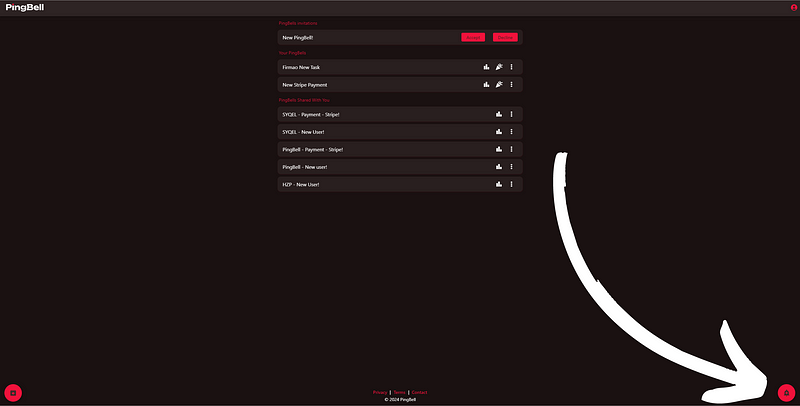
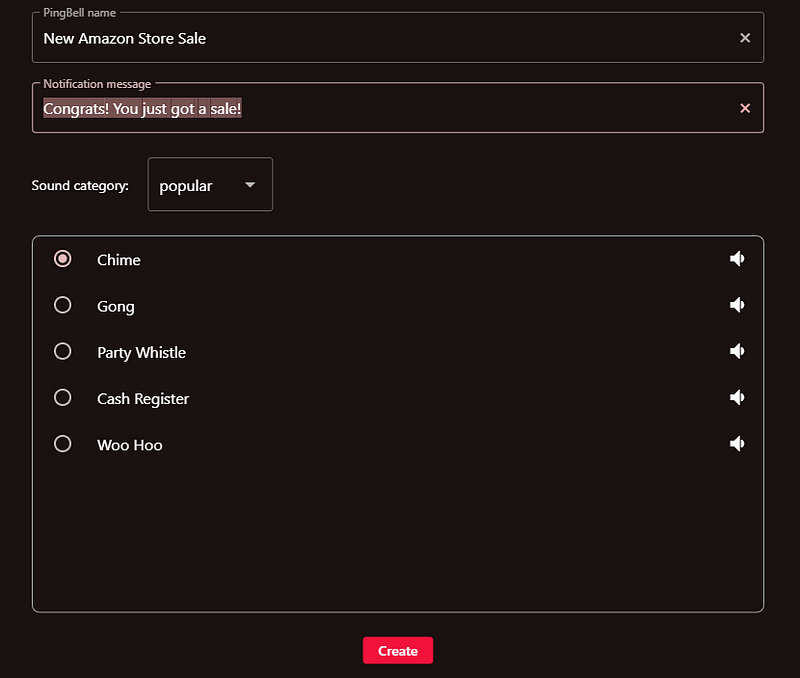
Step 2: Customize Your Celebration Page: Access the Celebration Page through the PingBell web app.
- To get to your Celebration Page, click on the celebration icon next to each PingBell.
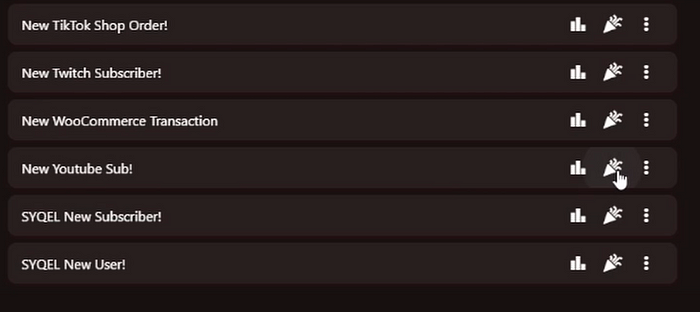
Tap on the celebration icon next to the PingBell
- Hover your mouse to the right side of the screen to reveal the hidden settings menu.
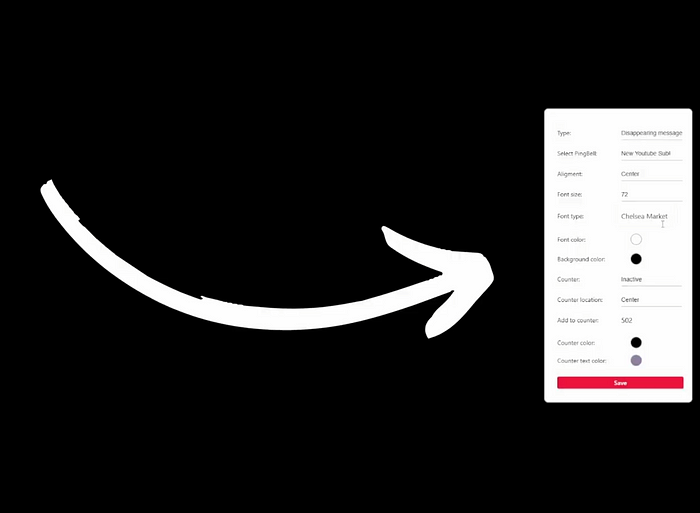
The Hidden Settings Menu
- Choose from different message styles like static titles, disappearing messages, or dissapearing bubble. The text will be the same as the title and description you set when creating your PingBell
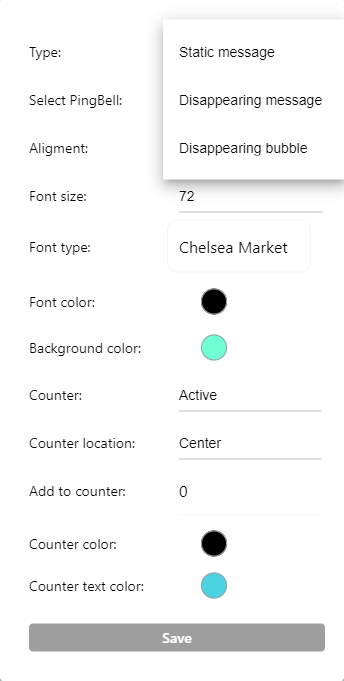
Select the type of text you would like
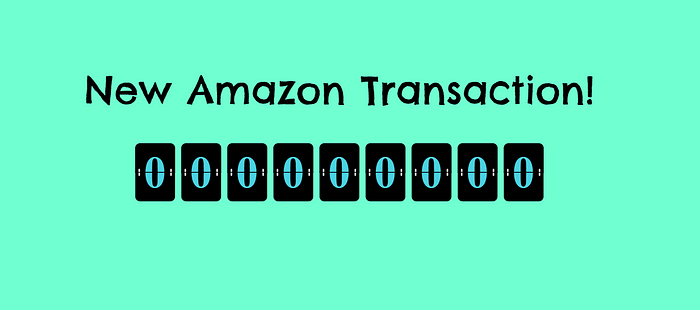
The Shown Displayed Text
- Select specific PingBells to display, tailoring the page to your current focus.
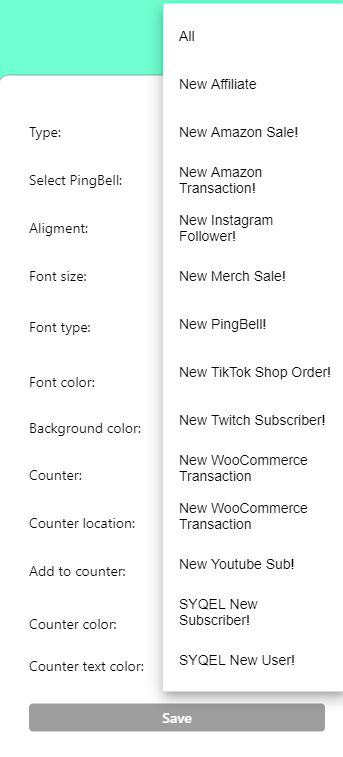
Select which PingBell you want to be displayed
- Personalize the page further by adjusting text and counter positions.
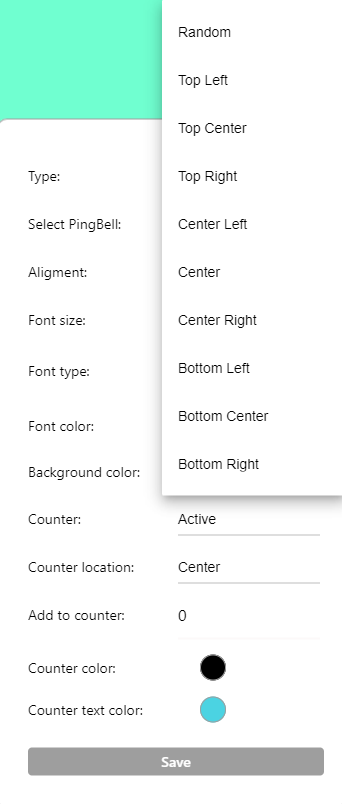
Select the positioning of the elements
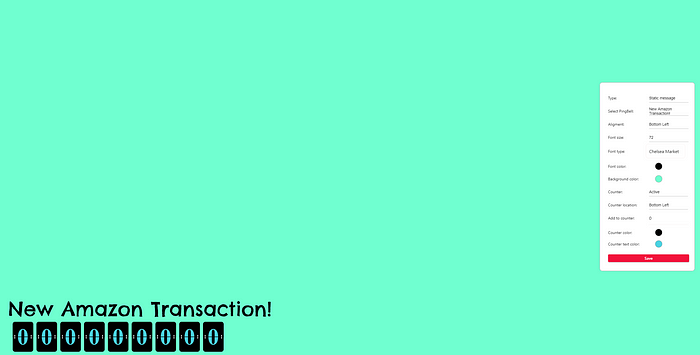
- You have the flexibility to resize elements and select fonts from Google Fonts, ensuring a cohesive brand look.
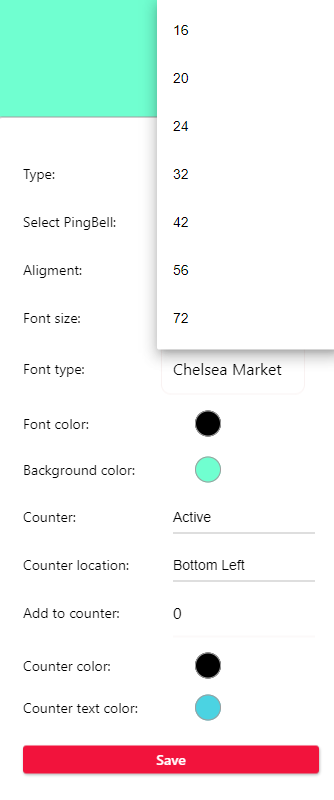
Select the font size and type
- Select the backround, font, counter, and counter text colors to match your brand!
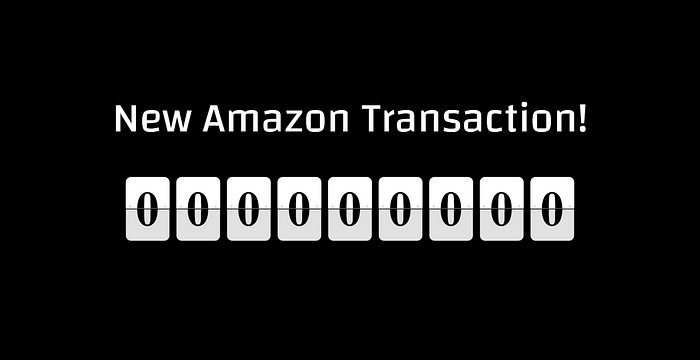
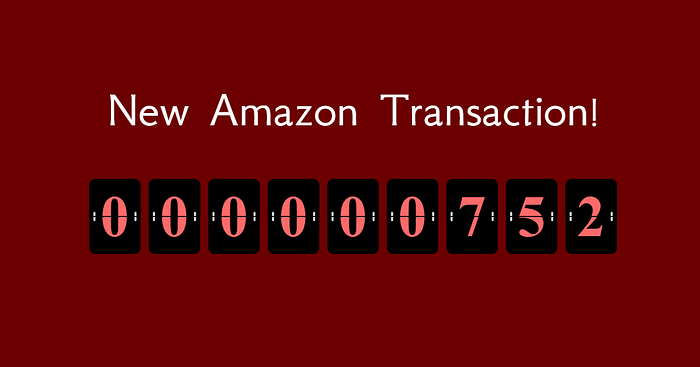
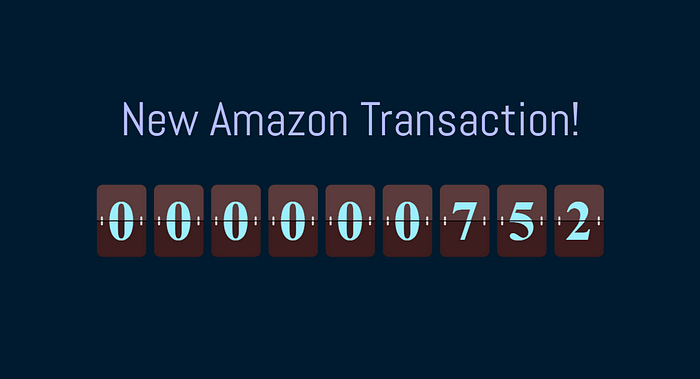
Step 3: Connecting PingBell to OBS
Now, let’s integrate PingBell’s Celebration Page into your OBS setup:
Adding Your Celebration Page to OBS:
Create a New Source: Open OBS and click on the ‘+’ icon under the Sources box in your scene.
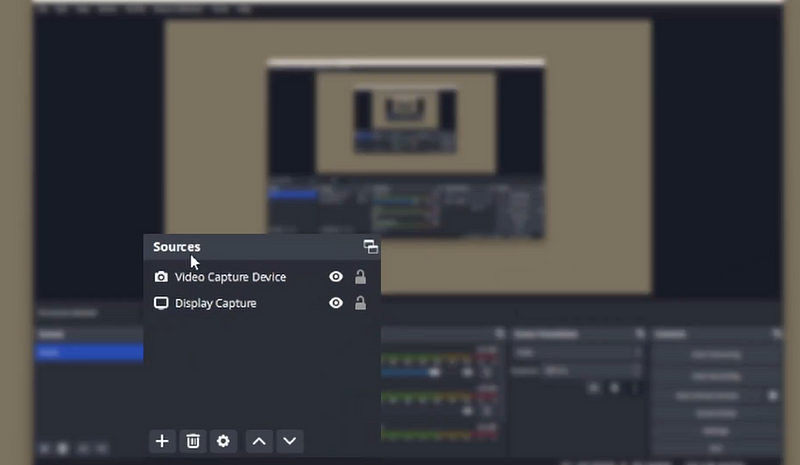
Select Browser: Choose ‘Window Display’ from the list of sources. Then make sure the browser the PingBell Celebration page is open in.
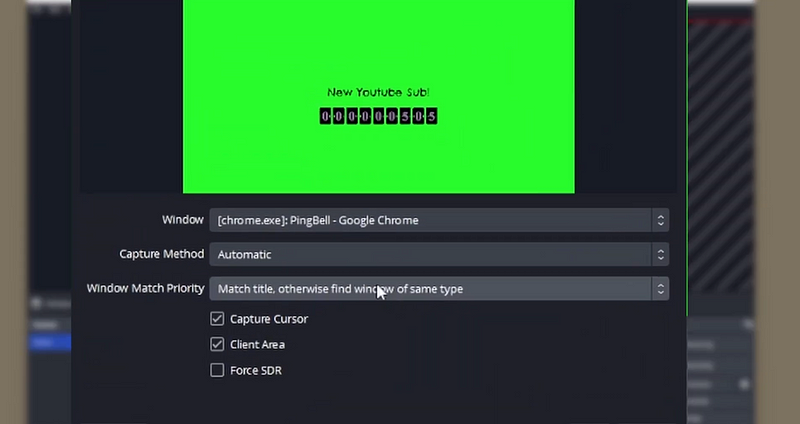
Configure Browser Source:
Adjust the width and height to fit your stream layout. You may need to experiment with these dimensions based on your stream resolution.
How to use the Celebration Page as a green screen
First, set the backrground color of the celebration page to a bright green.
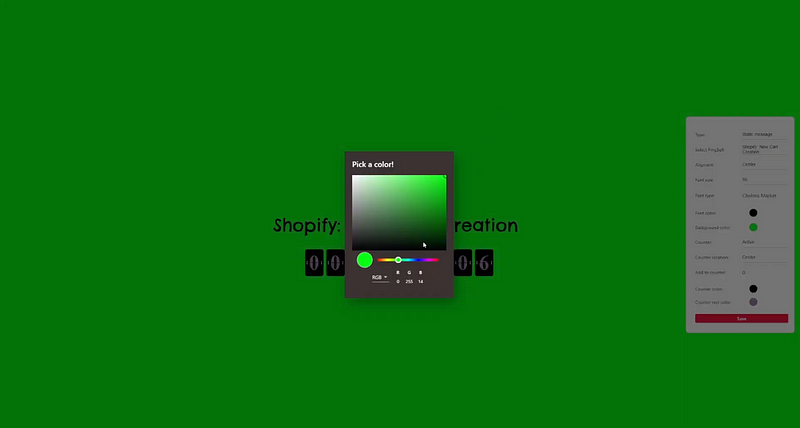
Right-click on the Browser Source: In the Sources box, right-click on your Browser Source (PingBell Celebration Page) and select ‘Filters’.
Add Chroma Key Filter: Click on the ‘+’ icon, choose ‘Chroma Key’, and name it. Make sure to have “green” as the selected color type. (or any background color you’ve set on the Celebration Page).
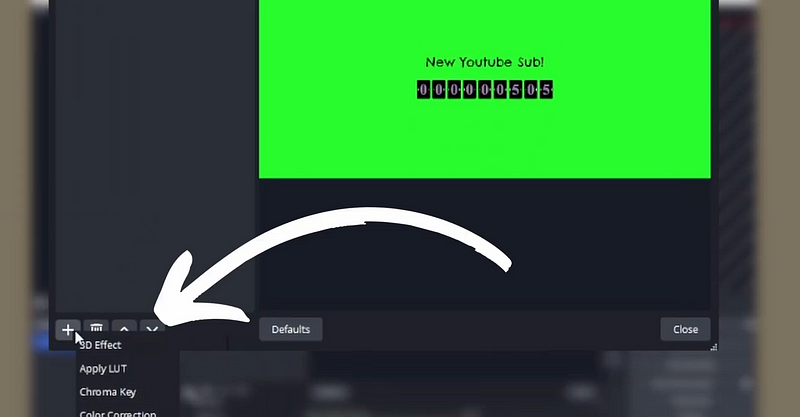
Adjust Settings: Fine-tune the similarity, smoothness, and key color spill reduction sliders to ensure a clean keying effect.
Positioning and Scaling:
Drag and resize the PingBell Celebration Page source in the preview window to position it where you want on your stream layout. You can adjust its size and position relative to other sources in OBS.
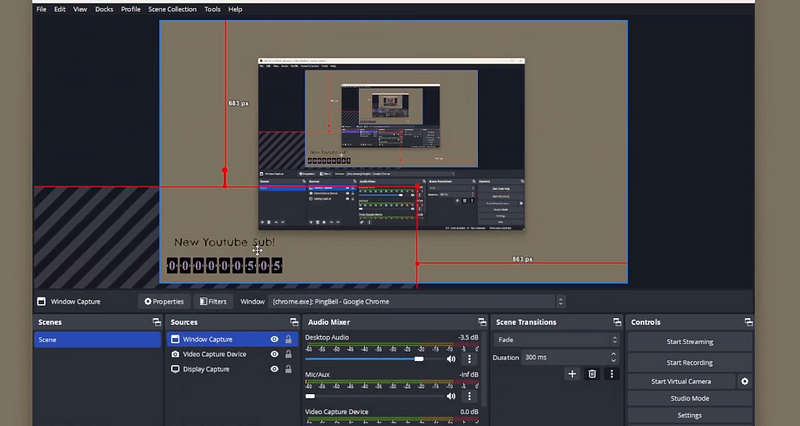
Step 3: Streaming with PingBell’s Celebration Page
Once integrated, your PingBell Celebration Page will dynamically display updates during your livestream.
Enhancing Your Livestream Experience
Engage Your Audience: Showcase real-time achievements such as new orders, sign-ups, or milestones directly within your stream.
Customization Options: Experiment with different Celebration Page settings beforehand to match your brand colors and style.
Interactive Visuals: Leverage the Celebration Page’s counter, messages, and animations to create engaging moments during your stream.
Audience Interaction: Encourage viewer interaction by explaining the significance of each notification as it appears on your Celebration Page.
By incorporating PingBell’s Celebration Page into your OBS setup, you can transform your livestreams into interactive experiences that captivate your audience. Whether you’re a content creator, marketer, or business professional, PingBell offers a versatile tool to elevate your livestreaming game.
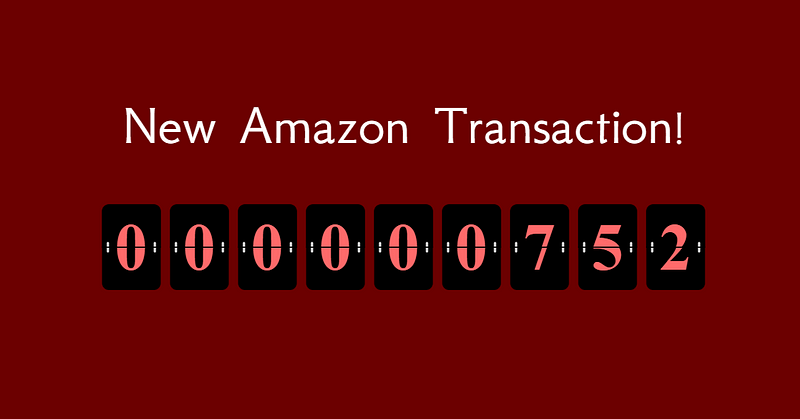
Join the Celebration
Ready to enhance your livestreams with PingBell? Visit app.pingbell.io to start creating your Celebration Page today. Like and subscribe to our channel for more tips on maximizing PingBell features for your streaming needs.
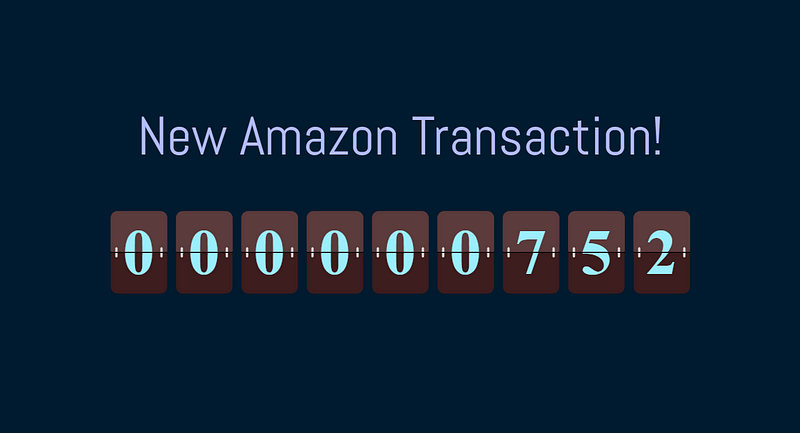
Elevate your livestreams with PingBell’s Celebration Pageu200a—u200abecause every milestone deserves to be celebrated live!