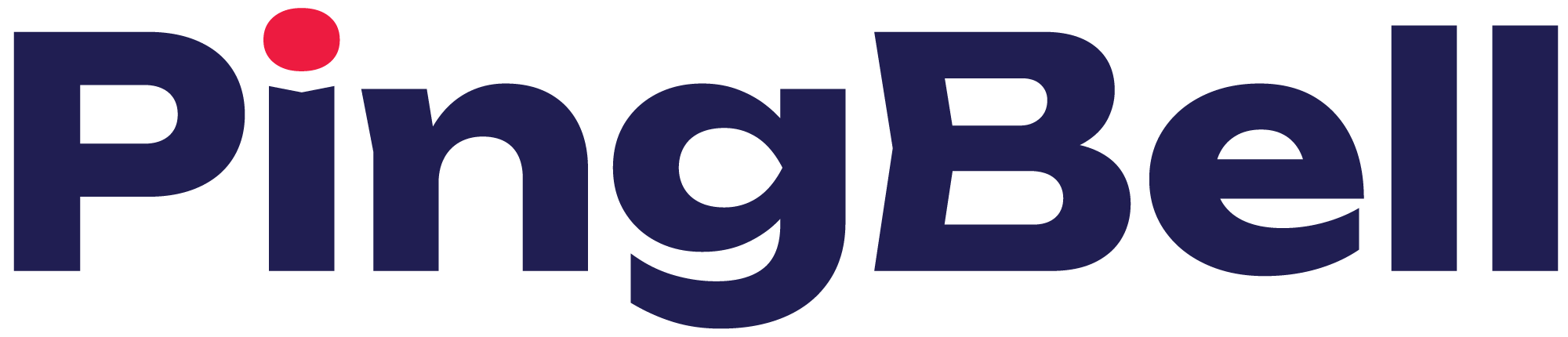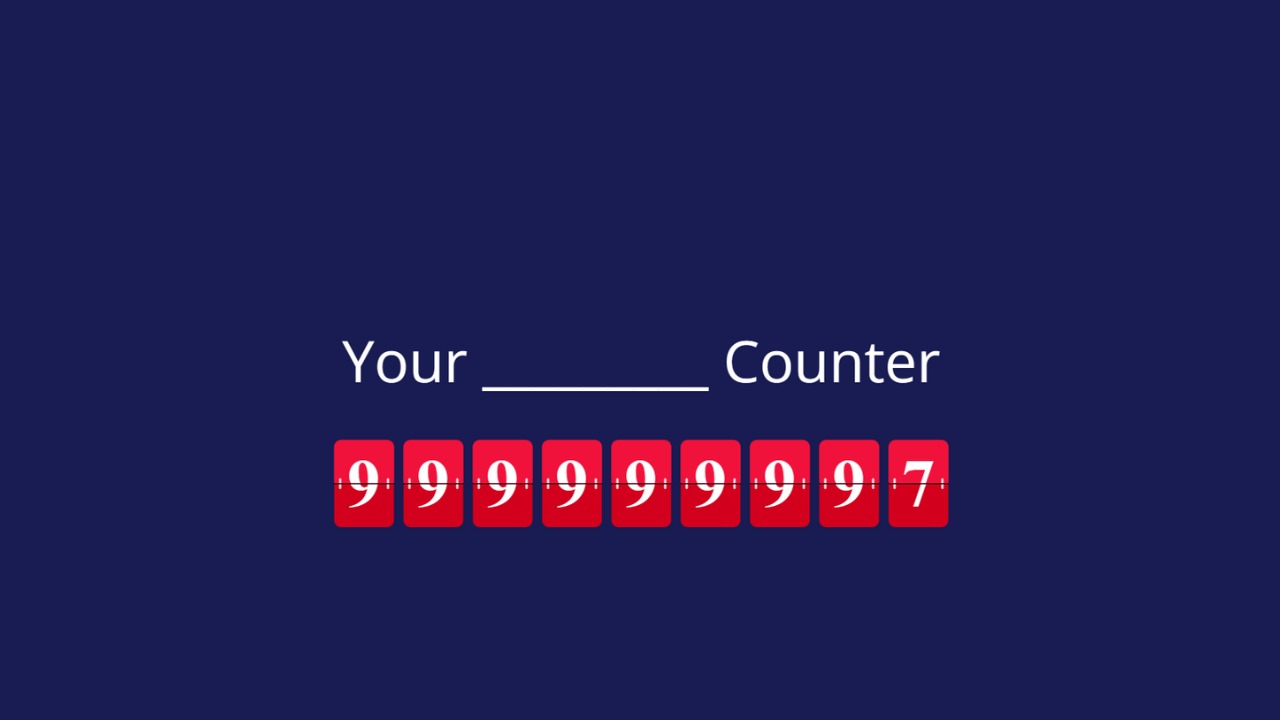Introducing PingBell’s Celebration Page
Now more than ever, celebrating milestones and tracking key performance indicators (KPIs) is crucial for motivation and success. Inspired by iconic scenes from shows like Silicon Valley and movies such as The Social Network, PingBell introduces its latest innovation: the Celebration Page.
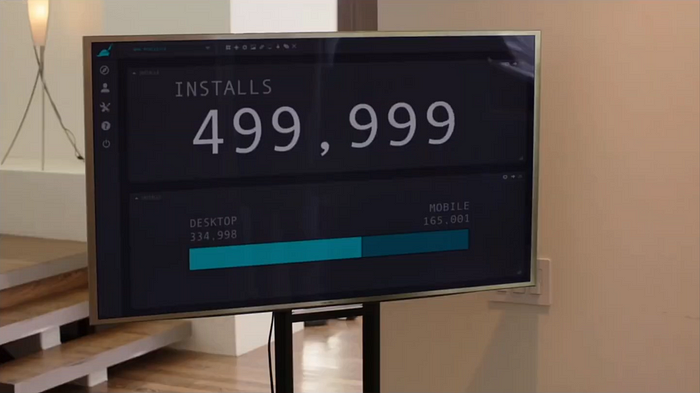
What is the Celebration Page?
Imagine having a dedicated space that visually represents your achievements in real-time. PingBell’s Celebration Page does just that. Every PingBell you create now comes with its own customizable Celebration Page, tailored to showcase your business milestones. Whether it’s tracking new orders, sign-ups, or social media followers, you can now visualize your progress effortlessly.
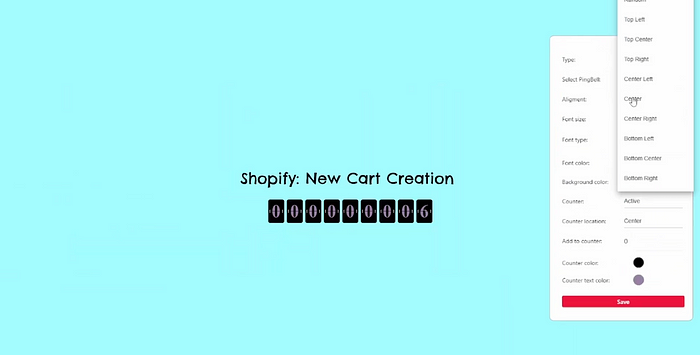
How does it work?
Setting up your Celebration Page is straightforward:
- Create Your PingBell:
After logging into PingBell at PingBell.io, if you’ve never created a pingbell before, simply hit the button in the middle of the screen to begin the process. If you have created one before, you can always create new ones by clicking on the bell icon at the bottom right of the screen.
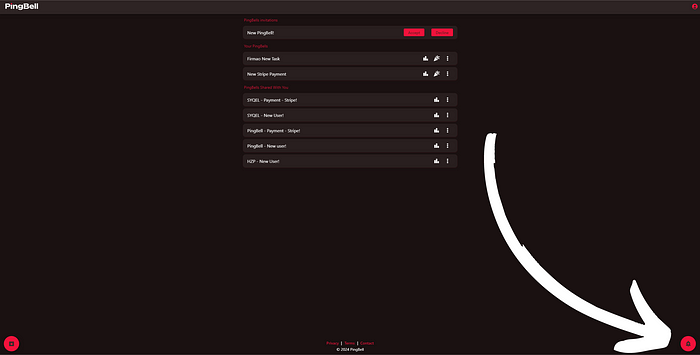
Now, we need to set a title and description for you PingBell. This is what will be shown when you are notified about the specific KPI you connect it to!
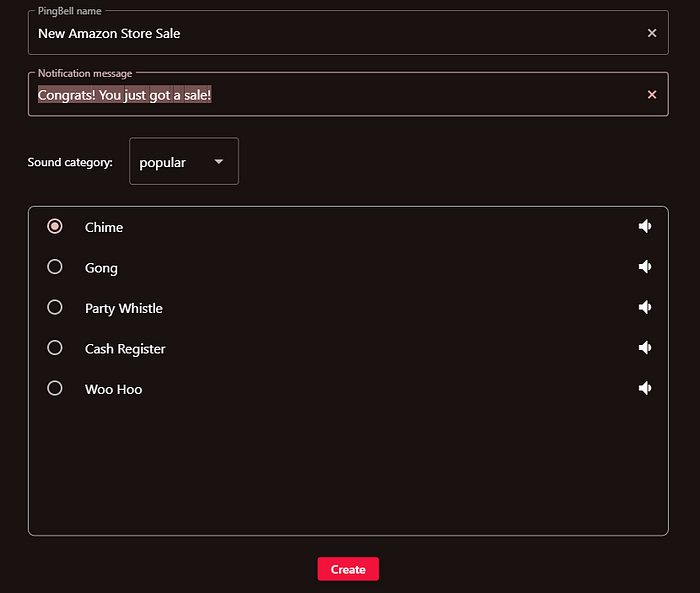
Now we can select the sound that will go off every time you are notified. There are a lot of options here, so make sure to preview them before choosing the one that’s right for you.
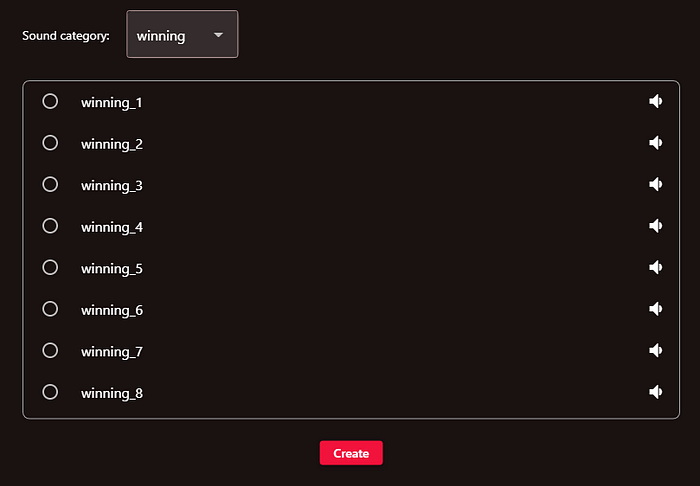
Now just hit create at the bottom, you will then be shown a screen where you can invite other users to see and get notified about the PingBell. Simply just type in their email or PingBell username, and they will see an invite within the PingBell app!

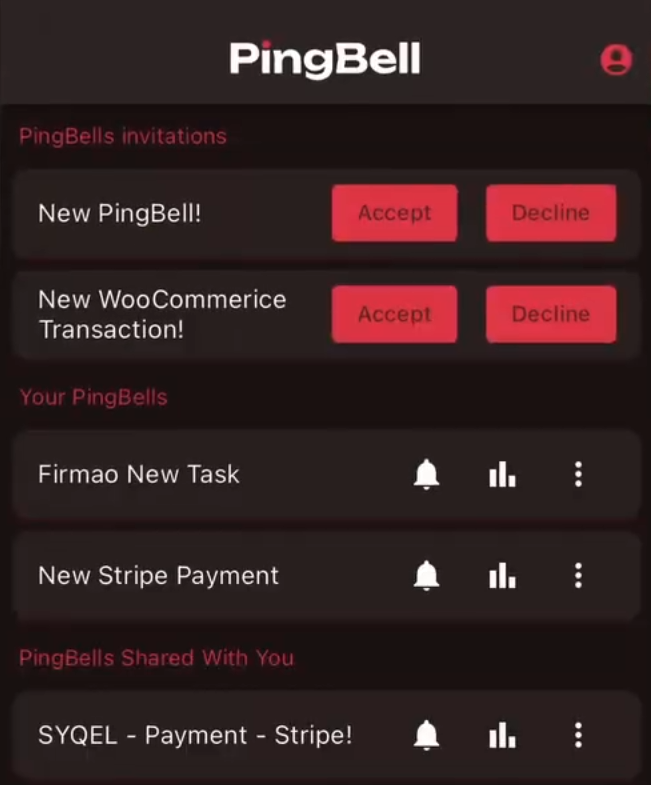
Now you’ve set up your first PingBell! The next step is setting up the trigger.
2. Connect to Triggers:
Link your PingBell to triggers using one of three options:
- Use the PingBell URL in the webhook field of certain apps like Shopify. Do this by clicking on the three dots next to your PingBell and hitting “Copy URL”.
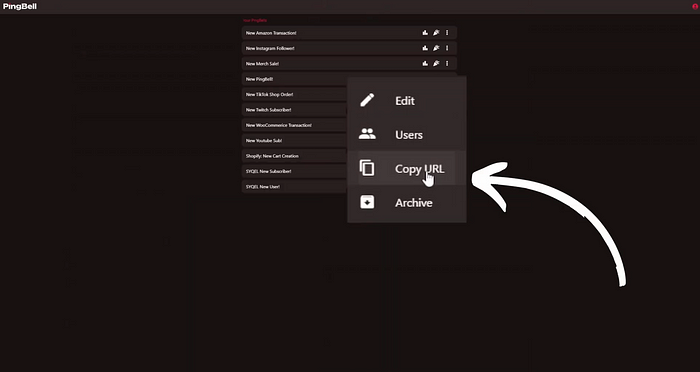
- Connect via API key with Zapier for seamless integration with over 6,000 apps. Do this by navigating to the top right of the PingBell page, clicking on the user icon, then proceed to settings, and here you will find the button to copy your API Key.
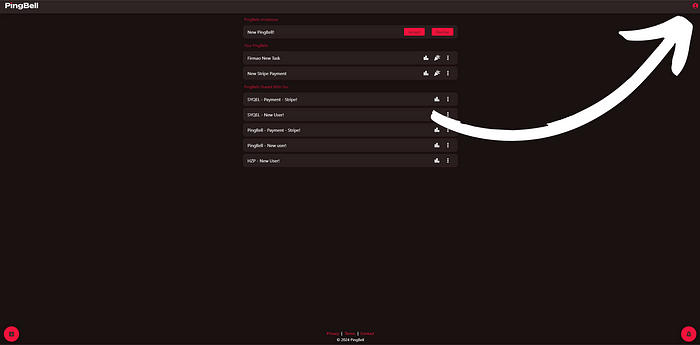
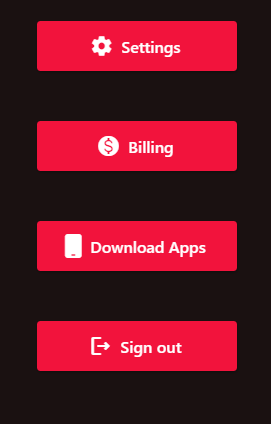
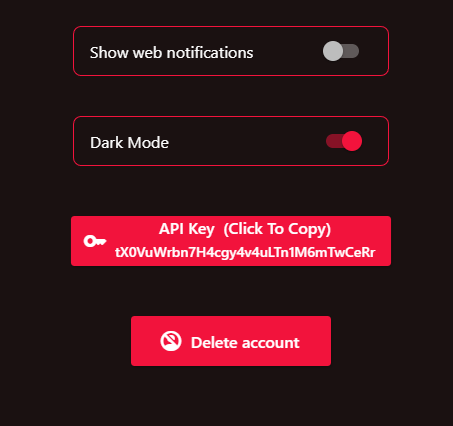
- Utilize Pabbly for additional API marketplace connections. Again, copy your API Key.
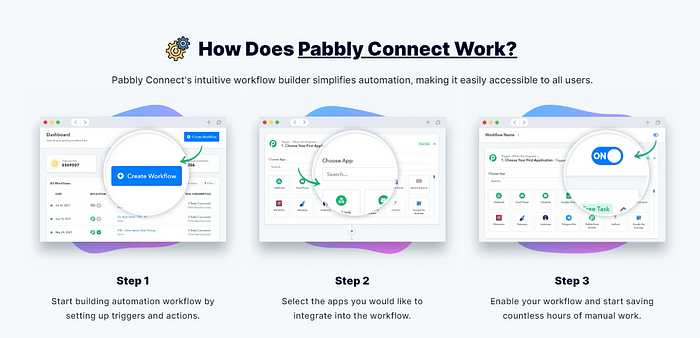
3. Customize Your Celebration Page: Access the Celebration Page through the PingBell web app.
- To get to your Celebration Page, click on the celebration icon next to each PingBell.
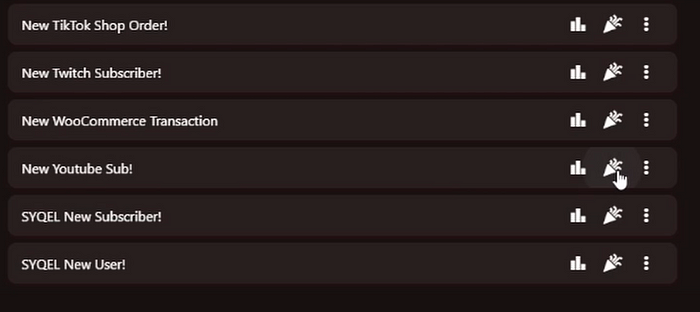
- Hover your mouse to the right side of the screen to reveal the hidden settings menu.
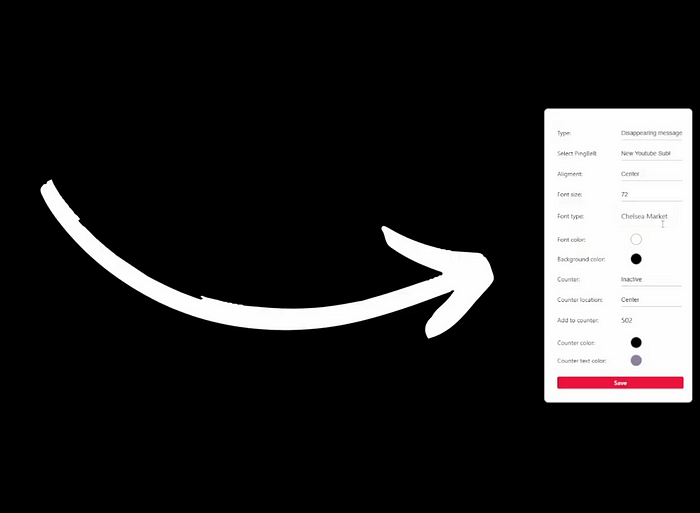
- Choose from different message styles like static titles, disappearing messages, or dissapearing bubble. The text will be the same as the title and description you set when creating your PingBell
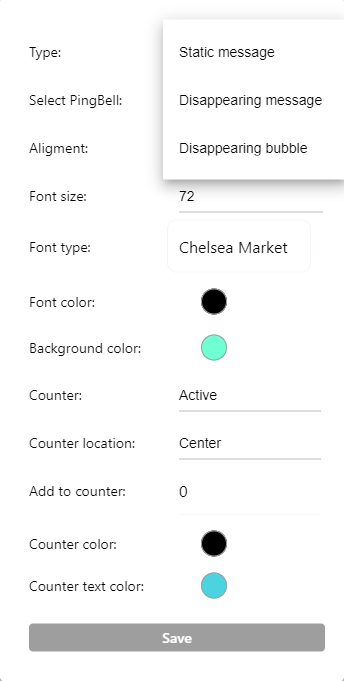
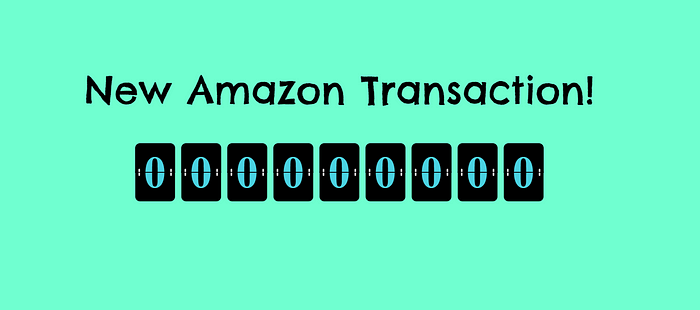
- Select specific PingBells to display, tailoring the page to your current focus.
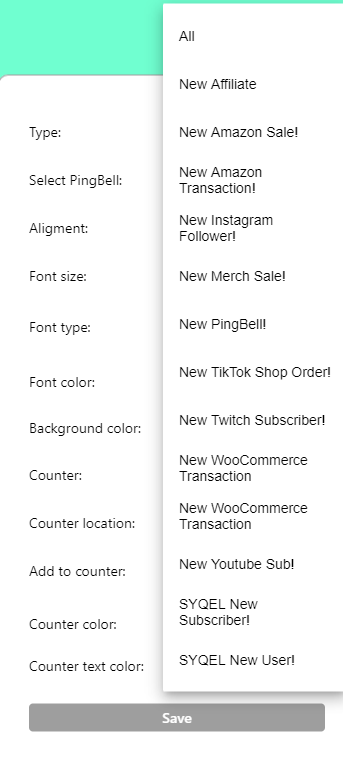
- Personalize the page further by adjusting text and counter positions.
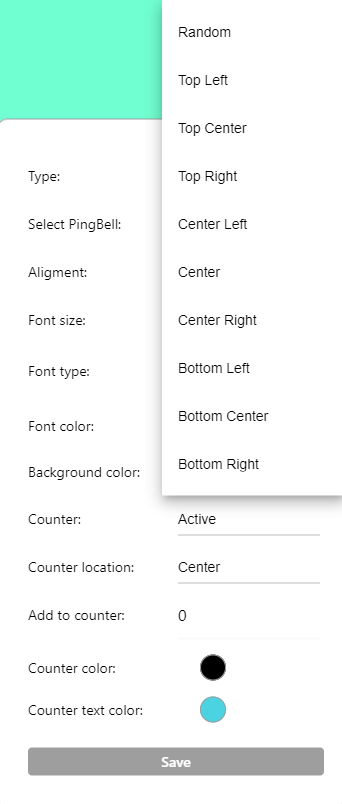
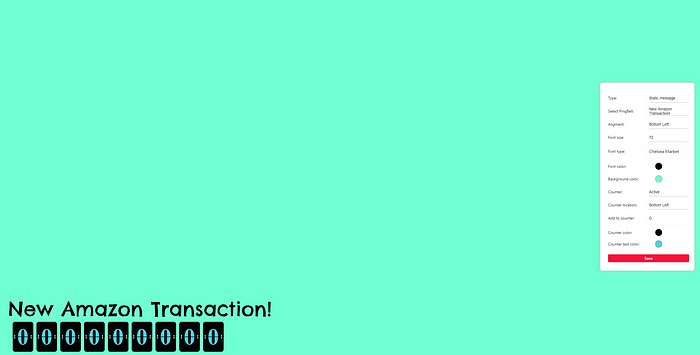
- You have the flexibility to resize elements and select fonts from Google Fonts, ensuring a cohesive brand look.
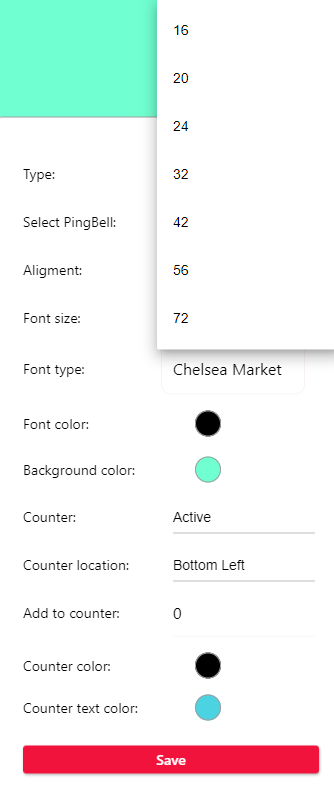
- Select the backround, font, counter, and counter text colors to match your brand!
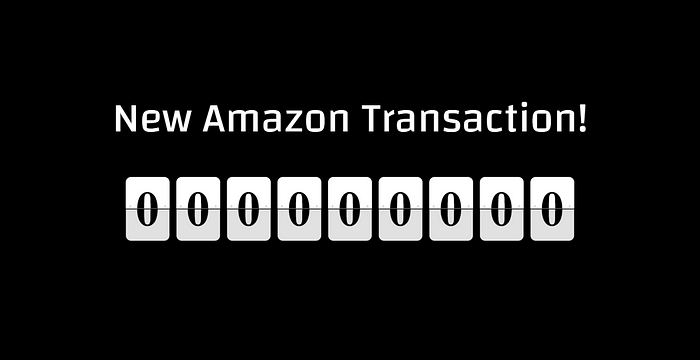
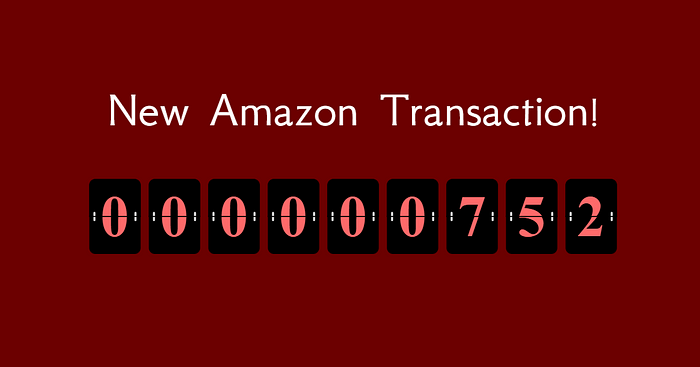
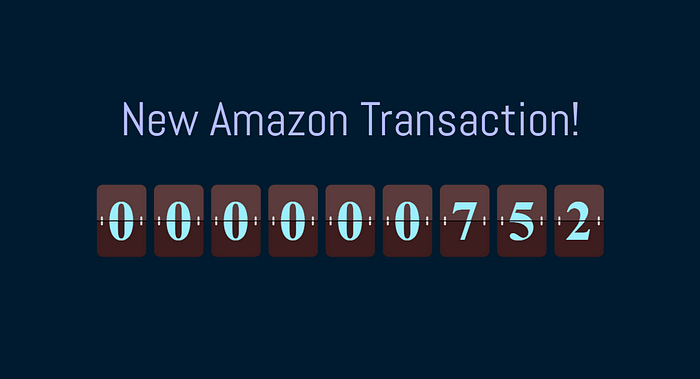
Unlock Creative Possibilities
Utilize the Celebration Page creatively, such as integrating it as a green screen for livestreaming or presentations. This feature allows you to engage your audience dynamically, making every achievement a moment to remember.
One of many ways you can utilize something like the greenscreen is with livestreams within OBS! (you can see a step-by-step guide on that here!)
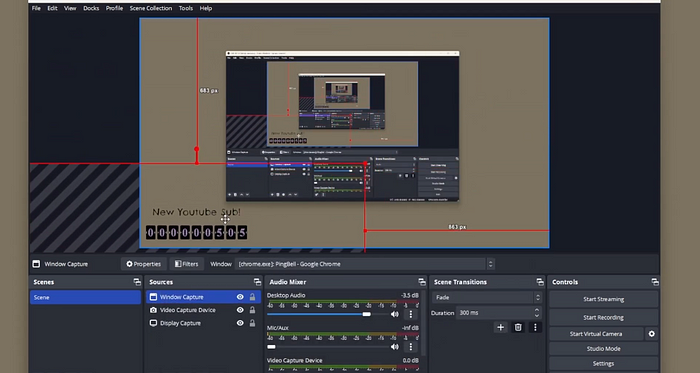
Why Choose PingBell?
PingBell isn’t just a notification tool; it’s a platform designed to elevate team morale, track successes, and enhance customer engagement. By visualizing achievements in real-time, PingBell’s Celebration Page transforms every milestone into a celebration.
PingBells are not only easy to set up but accessible to everyone! PingBell is available on the web, IOS app store, and google store!
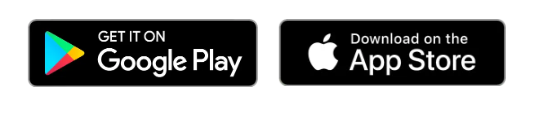
Get Started Today
Ready to level up your business milestones? Visit app.pingbell.io to create your PingBell and explore the limitless possibilities of the Celebration Page. Whether you’re a startup, a growing enterprise, or an established brand, PingBell offers the tools you need to celebrate success and drive performance.
Experience the power of visualizing success with PingBell.
Celebrate every success with PingBell — because your achievements deserve to be seen!